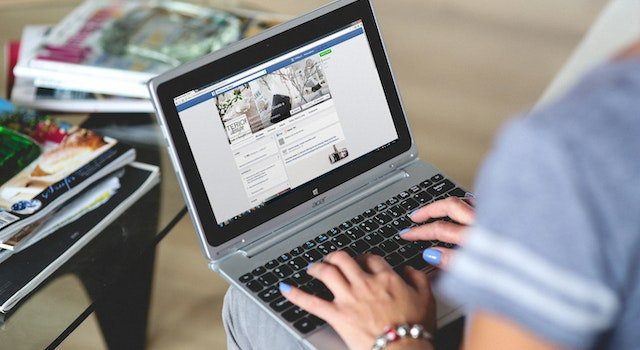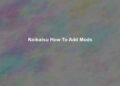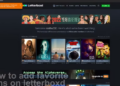How To Add Music To a Facebook Dating Profile?
Do you want to make your Facebook dating profile more interesting? A wonderful approach to showcasing your personality and making your profile stand out is adding music to your Facebook dating profile. You can display your musical preferences by adding songs to your profile. It tells potential partners that you appreciate easy-going music, which might appeal to many people.
However, you must first confirm that Facebook Dating is available in your area before you can add music to your profile. You will have to wait until it is introduced in your region if it is not yet accessible.
Steps To Add Music To Facebook Dating Profile
To add music to your Facebook dating profile, follow the following step-by-step guide on
how to add music to your Facebook profile
Step 1: Open Your Facebook Dating Profile and click on the “Add music” icon
After checking that the Facebook dating app is available, go to your Facebook dating profile by using the Facebook app on your mobile device. Find the “Add Music” icon on your Facebook Dating profile once there. A musical note represents the concept. Tap the “Add Music” icon to display the music selection screen.
Step 2: Select the music or playlist you want you to want to include in your profile
You can choose a song from the selection of popular songs, or you can use the search box to search for a specific song.
If you’ve found an artist you like, you can play a preview by pressing the play symbol. Then, if you’re happy with the selection, utilize the “Add” button to add the song to your profile. You can also link your account on Spotify to it.
How to connect to your Spotify account with Facebook Dating
To add music to your profile, you’ll need a Spotify account. You can create an account for free if you don’t have one. Once you have one, you can link your Spotify account to your Facebook dating profile. Navigate to your Friend Dating settings and choose “Connect Spotify” to accomplish this. To connect your accounts, follow the instructions displayed on your screen.
Step 3: Preview and Add the Song and Customize Your Song
You can listen to a preview by hitting the play symbol when you’ve discovered a song you like. Next, use the “Add” button to add the song to your profile if you’re satisfied with your choice. After that, by selecting the section of the song you want to highlight and giving a succinct description, you can alter how the music is displayed on your profile. Then tap “Done” after adjusting the music sticker’s size and placement as needed. To add the song to your dating profile, select “Share.”
Step 5: Save Your Changes
If you wish to demonstrate your musical preferences, you can upload many tracks.
It’s important to remember that other users will be able to see the songs you submit to your Facebook dating page. Therefore, songs that reflect who you are and what you’re searching for in a possible relationship should be chosen carefully. Nevertheless, showcasing your personality and interests can be a fantastic method.
Be sure to click the “Save” button to save your changes. And you’re done! Your dating profile will feature the song for others to see and hear.
How To Pin Music To A Facebook Profile?
Go back to your profile page and touch the three dots in the upper right corner of the music feature to pin it to the top of your profile. Press “Pin to Top of Profile” once. Verify your desire to have the music feature pinned to the top of your profile. Your profile’s music element will now be highlighted at the top.
How To Add Music To Facebook Profile Android?
Adding music to a Facebook dating profile on Android resembles the steps explained above. However, there are
Start the Facebook app on your Android device.
First, you must start by opening the Facebook application on your computer and logging into your account.
Visit your profile on Facebook
Then, tap on your profile picture to open your Facebook profile.
Click on the “Edit” button
When you’ve completed your profile, click the “Edit” button next to your profile photo. It will let you make adjustments to your profile.
Locate the “Featured” section
Scroll down to the Edit Profile page and find the “Featured” section. Here you will be able to upload featured photos or videos, as well as music, to your profile.
Tap on “Add Featured Photos & Videos”
In the “Featured” section, tap “Add Featured Photos & Videos” to add the featured item to your profile.
Tap on “Add Featured Video or Music”
The next screen will appear; click the next screen, and then click “Add Featured Video or Music.” It will let you choose a song to highlight in your profile.
Find the song you’d like to add to your playlist
Search the bar to locate the song you wish to include. Unfortunately, some songs may not be available due to licensing restrictions.
Choose the song you want to play and determine the duration
When you’ve found the song you’d like to include, simply select it and then select the portion of the song you wish to highlight. You can also choose the length of the part that is featured.
Save your modifications
Your Facebook profile will display the music you chose for others to enjoy.
Open the Facebook application on your iPhone
To begin, tap the Facebook icon on the iPhone home screen. It will bring up your news feed on Facebook.
Make sure you select your profile
Tap your profile picture in the upper left corner. It will take you to your Facebook profile page.
Tap “Edit Profile”
If you are on your Facebook page, click the “Edit Profile” button in the upper right-hand corner of the screen.
Scroll to “Music”
After you click “Edit Profile,” you will be presented with a screen where you can modify the information about your profile. Scroll down until you view the “Music” section.
Tap on “Add Favorite Songs”
In the “Music” section, tap “Add Favorite Songs.”
Look up songs
Facebook gives users the possibility to search for songs. Input the title of the song you want to add to your profile and select it from the search results.
Save your changes
Once you’ve chosen the song you’d like to add, simply click “Save” in the top right corner of the screen.
Listen to the track
After saving your modifications, you’ll return to your profile. You’ll find the song you saved within the “Music” section. It is possible to tap on the song and play it.
FAQ’s
Can I add any music to my Facebook dating profile, or do I have to choose from a pre-selected list?
You may add music to your Facebook dating profile by selecting from a selection of tracks that Facebook has made accessible. You are unable to select songs from an outside music library or add your own.
Is there a limit to how many songs I can add to my Facebook dating profile?
Your Facebook dating profile allows for the addition of up to 9 songs. It’s advised to pick a select few songs that best capture your personality and hobbies since if you add too many, it could detract from the experience of your profile as a whole.
Can I change the music on my Facebook dating profile at any time, or do I have to create a new profile to do so?
You may adjust your profile and choose new songs whenever you want to alter the music on your Facebook dating profile. To change the music, you don’t need to make a new profile.
Will adding music to my Facebook dating profile affect my privacy settings or make my profile more visible to others?
No, adding music won’t change your privacy settings or make your Facebook dating profile more accessible to others. Simply as an extra element for possible partners to appreciate on your profile.
Do I need to have a premium music streaming service in order to add music to my Facebook dating profile?
No, a paid music streaming service is not required in order to add music to your Facebook dating page. Facebook offers the tunes and makes them available to all users.
Can I add music to my Facebook dating profile from my own personal music library, or do I have to choose from a pre-selected list?
Your own music collection cannot be used to add music to your Facebook dating page. You must choose a song from a Facebook-provided pre-selected selection.