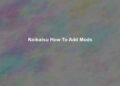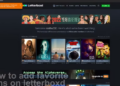Ryujinx | How to Add Games?
To add more games to Ryujinx, you have been following these instructions:
- Get an exact version of the game that you would like to try playing on Ryujinx. This could be a copy of your game in physical format or an electronic copy you purchased legally.
- After downloading the game, ensure it’s the compatible format for Ryujinx. Ryujinx supports games that use formats like XCI or NSP format.
- Open Ryujinx and select the “File” menu at the top of the screen.
- Choose “Load file” and navigate to your game’s directory.
- Select the game file, then select “Open.” Ryujinx will load the game.
- After the game has started loading, you can begin playing the game with Ryujinx.
It is important to remember that there are only a few games that work with Ryujinx. Unfortunately, some games may not function correctly or at all.
System Requirements To Install Ryujinx
Ryujinx is an open-source Nintendo Switch emulator that allows you to play Switch games on your PC. To install Ryujinx and run games, your PC must meet certain system requirements. Here are the minimum and recommended system requirements for Ryujinx:
Minimum System Requirements
- Windows 7 or later, macOS 10.12 Sierra or later, or a Linux distribution
- A 64-bit operating system
- An x64 processor with AVX support
- 4 GB of RAM
- A GPU with Direct3D 12 support
- .NET Core 3.1 or later
Recommended System Requirements
- Windows 10 or later, or a recent version of macOS or Linux
- An x64 processor with a high clock speed (3 GHz or higher)
- 8 GB of RAM or more
- A discrete GPU with dedicated VRAM (2 GB or more)
- A solid-state drive (SSD) for faster game loading times
It’s important to note that while these are the recommended system requirements, the actual performance you will experience may vary depending on your specific hardware and configuration. Some games may run smoothly on lower-end hardware, while others may require a more powerful system.
Operating System Requirements
Ryujinx can run on Windows 7 and above, Linux and macOS. For Windows, it is recommended to have at least Windows 7 or newer version, while for Linux, it can run on Ubuntu 18.04 or newer. On macOS, it can run on version 10.14 or newer. It is important to note that older operating systems may not be able to run the emulator correctly and may cause issues.
It is also important to make sure that your operating system is fully updated to ensure compatibility with Ryujinx. This means that you should have the latest updates and patches installed on your computer. This will help to ensure that the emulator runs smoothly and without any issues.
Hardware Requirements
In order to run Ryujinx, your computer must meet certain hardware requirements. The minimum hardware requirements include a 2.0 GHz dual-core CPU, 4GB of RAM, and a GPU that supports DirectX 11 or OpenGL 4.5. These requirements ensure that the emulator runs smoothly and without any issues.
However, for a better gaming experience, it is recommended to have a higher-end computer with a quad-core CPU, 8GB of RAM or more, and a GPU that supports DirectX 12 or OpenGL 4.6. This will help to ensure that you can play games at a higher framerate with improved graphics and performance.
It is also important to have a dedicated GPU, as integrated GPUs may not be powerful enough to run the emulator and games. If you do not have a dedicated GPU, it is recommended to upgrade your computer or purchase an external GPU to ensure compatibility with Ryujinx.
Storage Requirements
In addition to the hardware requirements, you will also need to have enough storage space on your computer to install Ryujinx and the games you want to play. Ryujinx itself takes up a small amount of storage space, however, the games you want to play may take up a significant amount of storage space.
It is recommended to have at least 20GB of free storage space on your computer to ensure that you have enough room to install Ryujinx and a few games. If you plan on playing a large number of games, it is recommended to have more storage space to ensure that you have enough room for all of your games.
Compatibility Of ROMs Using Ryujinx Emulator
Not all ROMs work with the Ryujinx emulator. Therefore, it is important to ensure that the downloaded ROMs are compatible with the emulator so that you don’t face any compatibility or performance issues. You can verify the compatibility of ROMs to the Ryujinx emulator by visiting the Ryujinx website.
Downloading Ryujinx Emulator And Extracting The Files
To download the Ryujinx emulator, go to the official website and click the “Download” button on the homepage. You will be taken to the download site, where you can select which version that’s compatible with your operating system.
When the download is completed After the download is complete, you can extract the files to the location you prefer. You can use any archiver software such as 7-Zip or WinRAR for extracting the file.
Installing Ryujinx Emulator And Configuring Ryujinx Emulator
To install the Ryujinx emulator, double-click the “Ryujinx.exe” or “Ryujinx.exe” file. The emulator will start, and you can play your most loved Nintendo Switch games.
Before playing games on the Ryujinx emulator, you must set it up according to your preferences. To accomplish this, click the “Options” button in the main menu and choose “Settings.” You can alter various settings in this menu, including audio, graphics, and input, to improve the gaming experience.
Adding Nintendo Switch And Playing Nintendo Switch Games On Ryujinx Emulator
To include games in the Ryujinx emulator, you’ll need to download the game file in XCI and NSP format. Press the “File” button in the main menu when you’ve downloaded the games, and then select “Open Ryujinx Folder.” This will bring you to games,” which is the “games” folder, where you can copy and paste the game’s file.
To play games with the Ryujinx emulator, just double-click the game you would like to play on the main window of the emulator. The game will begin, and you can play with your game controller or keyboard.
Adding Games To Ryujinx Emulator
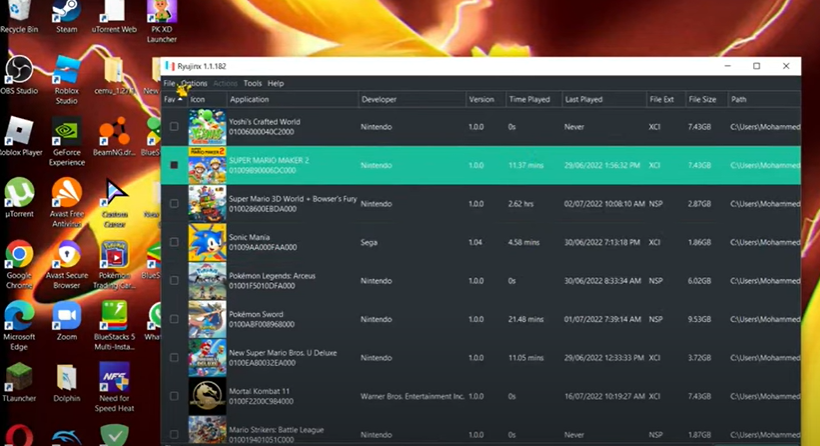
Before playing games with the Ryujinx emulator, you must connect them to the emulator. A step-by-step guide to adding games to the Ryujinx emulator
Obtaining Game Files And Creating A Games Folder
Before you can install games on the Ryujinx emulator, you have to download the game files in XCI and NSP format. There are many ways to download games legally, including purchasing them through Nintendo’s eShop or obtaining them through game cartridges. However, it is crucial to remember that downloads of game data from non-official sources are illegal and could be a source of legal trouble.
To include games in the Ryujinx emulator, you’ll need to set up a file where you can save the game’s files. To do that:
- Start the Ryujinx emulator and click the “File” button in the main menu.
- Choose “Open Ryujinx Folder” to start the folder installed by the Ryujinx emulator.
- Create a folder called “games” and save it to this location.
Copying Game Files And Refreshing The Game List
After you have downloaded the game files and created the game folder, copy the game files into this folder. This can be done by dropping the file into your games folder and using the copy-and-paste feature.
After you have copied the game files into your games directory, you must refresh the list of games within the Ryujinx emulator to view the latest games. To do this, click the “File” button in the main menu and choose “Refresh Game List.” Then, the Ryujinx emulator can scan your game folder and add the latest games to the list.
Troubleshooting Issues when Installing Ryujinx
Similar to other emulators, as with any other, users can encounter issues with the Ryujinx emulator. We’ll discuss the most common issues and offer solutions to the problems.
Problems With Game Compatibility And With Performance
One of the most frequently encountered issues Ryujinx emulator users could face is issues with game compatibility. Certain games may not work in this emulator. Alternatively, certain elements of the game might not work correctly. To fix this issue, try checking for the Ryujinx compatibility list that shows all the games that work using the emulator. It is also possible to update the emulator with the most current version or use an alternative game ROM.
Ryujinx’s emulator demands a high-performance PC to function smoothly. Therefore, if you are experiencing problems with performance, such as stuttering, lag, or lag when playing games, it could be caused by your PC’s hardware. To resolve this issue, it is possible to upgrade the hardware components of your PC, such as the CPU, RAM, and GPU. Also, you can try decreasing the graphics settings in the game or closing unnecessary programs running in the background.
Audio Problems And Games Crash
You might experience audio issues when working with the Ryujinx emulator. Ryujinx emulator. The audio may not function properly or sound degraded. To resolve this issue, you can update your software to its newest version, since newer versions typically resolve audio problems. It is also possible to change the audio output device or backend in the settings of your emulator.
Your game is crashing or freezing when using the Ryujinx emulator; it could be extremely frustrating. One of the primary causes of game crashes is that you are using outdated versions of either the game or the emulator. To resolve this issue, updating the emulator and game ROM to the most recent versions is possible. Also, try deactivating any cheats or mods you employ since they may cause game crashes.
Maintenance And Upgrades
As with all programs, Ryujinx requires regular maintenance to function correctly. Here are a few routine maintenance tasks you must do regularly:
Clearing The Cache Or Updating Your Graphics Drivers
Ryujinx utilizes a cache to save information about games you’ve played in the past. Unfortunately, as time passes, the cache gets cluttered, which causes a slowdown in the emulator’s performance. To empty the cache, go into your “cache” folder in your Ryujinx directory and clear everything.
The drivers for your graphics are an essential part of your computer’s capability to use its Ryujinx emulator. Therefore, it’s essential to keep them up-to-date to ensure you’re getting the most efficient performance. Visit the official website of the graphics card manufacturer to find the latest information on updates.
Regularly Updating Ryujinx
As I mentioned, Ryujinx is constantly being developed by its developers. Therefore, it’s essential to keep your software up-to-date to ensure you’re getting the most recent bug fixes and enhancements to performance. You can check for updates by going into the “Help” menu in Ryujinx and clicking “Check for Updates.”
Alongside regular upkeep, there are improvements you can apply to Ryujinx to increase its performance and efficiency. Here are a few enhancements you might think about:
Upgrading Your CPU And RAM Or Switching To A Solid-State Drive (SSD)

Ryujinx requires a fairly strong computer to run smoothly. If you’re experiencing lags or other performance issues, you might want to look into upgrading your RAM and CPU to a higher-end version.
Although Ryujinx can be operated using a conventional HDD, it can operate much more efficiently and smoothly if you upgrade to an SSD or solid-state drive (SSD). This will enable Ryujinx to start loading games or other files quicker and provide a more enjoyable general gaming experience.
Legal Concerns
Although the Ryujinx emulator offers a variety of benefits for its users, there are also some legal issues that surround its use. Here are a few legal issues that users need to know about:
Copyright Infringement
One of the most important legal issues with the Ryujinx emulator is that it concerns copyright infringement. Nintendo manufactures its Nintendo Switch console, and games own the copyrights to every game they make. Therefore, utilizing Ryujinx as a Ryujinx emulator to run Nintendo Switch games on a computer without buying the games or console may constitute a copyright violation.
DMCA Takedown Requests
Another legal issue regarding Ryujinx’s legality is the possibility of a DMCA takedown request. It is known as the Digital Millennium Copyright Act (DMCA), and it is the law that creates a legal framework for copyright holders to demand websites that host content that violates copyright rights be removed. If Nintendo files a DMCA takedown complaint for Ryujinx, the Ryujinx emulator, then the site that hosts it could also be shut down.
Legal Action
Utilizing this Ryujinx emulator to enjoy Nintendo Switch games without purchasing the game could result in legal action being initiated at the player’s expense. Nintendo has a long history of taking legal action against people and websites that violate their copyrights. Therefore, players using the Ryujinx emulator must note the legal ramifications of using an emulator to access Nintendo Switch games without purchasing them.
Ryujinx Games List
Here are some games of renown which work with the Ryujinx emulator. Ryujinx emulator:
- Animal Crossing: New Horizons
- Mario Kart 8 Deluxe
- Super Smash Bros. Ultimate
- The Legend of Zelda: Breath of the Wild
- Super Mario Odyssey
- Pokemon Sword and Shield
- Splatoon 2
- Fire Emblem: Three Houses
- Xenoblade Chronicles 2
- Astral Chain
It is important to note that the Ryujinx emula The Ryujin Jinx emulator is continuously upgraded to handle more games, and this list isn’t complete and is subject to change.
Ryujinx Games Are Not Showing Up.
If the games aren’t being displayed on the Ryujinx emulator, it could be due to several possible causes:
- The games may not work in the specific emulator you’re using. Ensure you’re using the most recent version, and verify that the games are compatible with the emulator.
- The games might not be in the right format. Ryujinx requires that games be in XCI as well as NSP format. Check that your downloaded games are compatible with one of these formats.
- The games could be incomplete or corrupted. Verify that you have downloaded the games properly and aren’t damaged. Try re-downloading the games and see if it solves the problem.
- The games might not be in the proper directory. Ensure you have them inside the proper directory that your Ryujinx emulator is searching for.
When none of the solutions are working, seeking additional assistance with troubleshooting or support via your Ryujinx community or support staff is possible.
FAQ’s
Where can I find Nintendo Switch game files?
Game files for Nintendo Switch can be acquired through various means, such as purchasing them through the Nintendo eShop, downloading them from the internet through file-sharing websites, or extracting them from physical game cartridges using specialized tools.
What format should the game files be in to work with Ryujinx?
Ryujinx supports game files in the XCI (cartridge) and NSP (downloadable) formats. However, it’s important to note that downloading or distributing game files may be illegal, so make sure to obtain them through legal means.
How do I add games to Ryujinx?
To add a game to Ryujinx, first, make sure you have the game file in either XCI or NSP format. Then, click on the “File” menu in Ryujinx and select “Open Ryujinx Folder.” This will open the directory where Ryujinx stores its game files. Copy the game file to this directory, and then go back to Ryujinx and click on the “File” menu again. This time, select “Open Ryujinx Folder as Administrator.” This will allow Ryujinx to properly recognize the new game file.
Why is Ryujinx not recognizing my game file?
If Ryujinx is not recognizing your game file, there may be a few reasons why. First, make sure the file is in either XCI or NSP format and that it’s located in the correct directory. If it still doesn’t work, try restarting Ryujinx and making sure that your game file is not corrupt or incomplete.
Can I play multiplayer games on Ryujinx?
Yes, Ryujinx supports multiplayer games. However, it’s important to note that you will need to have a valid Nintendo Switch Online subscription to play online with others. Additionally, some games may require specific settings or workarounds to enable multiplayer functionality.
Can I add DLC and updates to my games on Ryujinx?
Yes, you can add DLC and updates to your games on Ryujinx. Simply download the DLC or update file in NSP format and copy it to the same directory as your game file. Then, launch the game in Ryujinx, and the DLC or update should automatically be detected and installed.