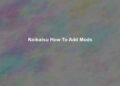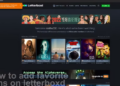How To Add Sims To Your World?
To bring Sims into your world of The Sims 4, utilize these strategies: Create new Sims in Create-A-Sim or use existing Sims in the Gallery. Transfer Sims from other homes through Manage Worlds. Purchase Sims through the Gallery by downloading the creations of friends.
How Do I Add Sims To My World From The Library?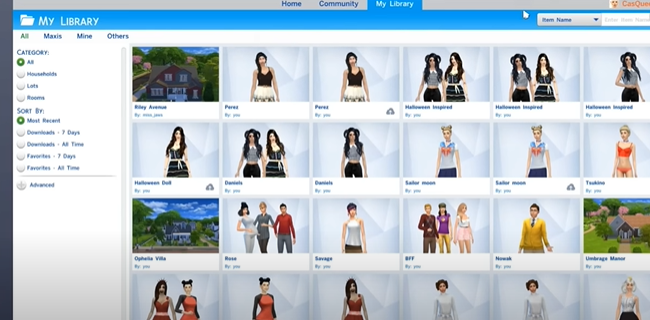
Search for a Sim and a Household on the Gallery or My Library tab. Choose Place Household to join them with your Household immediately.
Accessing the Library
Start your simulation game, then navigate to the menu. Find your “Gallery” or “My Library” tab. It’s usually on the lower right of the display. Here you’ll find the collections of individual and household Sims that have been downloaded or saved previously. Click here to access the library and start adding Sims to your virtual world.
When you go to the library, you’ll be able to access various options, including the individual Sims and complete households you’ve either made or downloaded through the game’s online community. This central point allows you to manage and arrange all your stored Sims and household members for quick access.
Finding the Desired Sim or Household
When inside your library, go through your collection to find the Sim or Household you’d like to add to your existing world. You can use filters, sorting options, and search options to locate particular people or categories. If you’re looking for an exact Sim that you’ve worked so hard to create or a household popularly downloaded from the community online, The library’s tools for organizing will assist you in finding the right ones quickly.
Spend some time browsing and discovering the possibilities in your library. You may discover hidden gems or find new items you’re thrilled to present to the world.
Placing the Household
After choosing the Sim or family you want to introduce, you will see the “Place Household” button or an equivalent option. You can begin integrating your chosen characters or households into your current game by clicking on them. This brings the selected Sims into the virtual world, and they are now an integral part of your Household.
When you click “Place Household,” the Sims you’ve selected will be added to your Household immediately. That means they can move into your virtual home and share the same space as your current Sims. This can result in exciting interactions, unpredictable scenarios, and new stories as the personalities and relationships between the newly joined Sims are revealed.
Managing New Additions
When you join households and add brand new Sims to your game, it’s crucial to consider how these changes will impact your gameplay. Manage interactions, living arrangements, and other daily routines to ensure seamless integration of your new Sims. If you’re looking to build a harmonious family or stoke the drama of an exciting story, The interaction between the Sims is crucial to creating their story.
Additionally, use the customizable options in the game to tailor the appearance, traits, and goals of the recently added Sims. In this way, they effortlessly fit in with your world and contribute to the plethora of characters that make your game distinctive.
How Do I Get More Sims In My Household?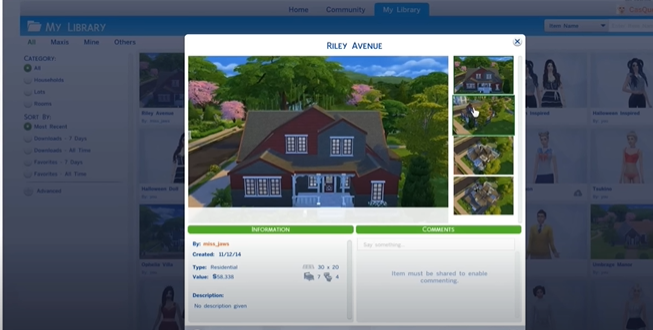
Consider the following options to increase the size of your Household In The Sims 4. The default limit is set at 8 Sims. However, you can exceed this by shifting-clicking non-household Sims, using an option in the Manage Households menu, or using mods such as MC Command Center for larger families.
Shift-Clicking on Non-Household Sims
One of the clever ways to expand your Household size is to use the power of shift-clicking for non-household Sims. For this method to work, allowing cheating in your game is necessary. Just press ‘Ctrl +Shift + C’ to access the cheat console. Then, input ‘testing cheats as true’ to enable cheats. Then make sure to Invite the other household Sims you would like to add to your Household by pressing shift-clicking on them. This will give you the choice to “Add to the Household,” effectively growing your family.
Growing your family using this method provides seamless gameplay. But it’s important to remember that adding more Sims could result in increased demands on time and resources since you’ll be accountable for meeting their needs and goals.
Utilizing the Manage Households Menu
Its Manage Households menu is another integrated feature of The Sims 4 that enables players to expand their Household size. To access this feature, open the main menu and select the option to manage worlds. Then, select the option to manage household households, giving you an overview of all the houses in your game. Then, you can either modify an existing household to include more Sims or make a new one.
This approach allows for greater control over expansion since you can choose the additional Sims carefully before introducing them into your family. Whether you’re trying to foster new connections and reunite your family members or simply introduce new members, using the Manage Households menu offers the best strategy for expanding your virtual Household.
Employing Mods Like MC Command Center
If you are looking for the possibility of a larger expansion of your Household, mods are a viable option. Mods like the MC Command Center mod, one of the most popular and versatile mods available for The Sims 4, provide an opportunity to expand your Household’s size beyond the default limits. This mod adds many options, including the ability to alter the settings for the population, change the mechanics of pregnancy, and even eliminate household member caps.
After installing and configuring the MC Command Center mod, you have greater control over the game’s mechanics and can adapt them to your personal preferences. This is a great option for those who appreciate an increased degree of personalization and are comfortable changing the game’s mechanics to suit their particular preferences in gameplay.
How Do You Add A Sim Without Buying A House?
The Sims Freeplay allows you to add Sims. In The Sims Freeplay, it is possible to add a Sim using these methods without buying a home. Utilize Add Homeless Sim” or the “Add Homeless Sim” option within Manage Households to create a new Sim. Alternatively, you can use the “Merge Households” option to add Sim to an existing household.
Utilizing the “Add Homeless Sim” Option in Manage Households
Its “Add Homeless Sim” option in the Manage Households menu provides a simple and easy method of incorporating new Sims into your game without the need to purchase the house. To begin this procedure, you must go through the Manage Households menu, accessible through your game’s settings or in the main menu. After you’ve accessed the menu, you will find the Sim. “Add Homeless Sim” option.
Selecting this option will prompt you to build a brand new Sim by starting from scratch. You can alter their appearance, traits of personality, and even their goals. This allows you to introduce unique and fresh characters to your game. After you’ve designed your own Sim, they’ll seamlessly join the existing Sims in your virtual world, eager to take on new adventures, establish friendships, and be part of the colorful tapestry of your game.
Employing the “Merge Households” Option for Seamless Integration
If you’re looking for a complete method to add a Sim without purchasing an entirely new home, “Merge Households” or the “Merge Households” option offers an exciting solution. This technique lets you add an addition directly to an existing household, which can lead to instant connections and interactions. To start this process, navigate to the Manage Households menu again and select Households. “Merge Households” option.
Choose the Household in which you’d like to introduce your brand new Sim, and then select the option of merging. The game will allow you to choose another household to join. Once you’ve picked the second family, you can choose the Sim you’d like to include. This will allow you to seamlessly incorporate the Sim you choose to add into the households, allowing for faster development of relationships and story advancement. This method is especially beneficial for gamers who wish to have one Household while increasing their Sim number.
How Do You Use Sim Cheats?
In order to enter Cheat Codes in The Sims 4, you need to first open your Cheat Console by pressing “Ctrl + Shift + C” on your computer or Mac when playing. This will display the dialogue box for cheats, where you can input cheat codes.
Accessing the Cheat Console
Before you can begin exploring the array of cheat codes, it is essential to understand how to open the console for cheating. To access it, just hit “Ctrl + Shift + C” on your PC or Mac keyboard when playing the game. This combination will open the cheat dialogue box, from which you can use various codes to cause various effects. Be aware that cheat codes must be entered exactly as they appear, without punctuation marks or spaces.
Entering Cheat Codes for Desired Effects
Once you’ve logged into the console for cheating, it’s time to unlock the power of cheating codes. Begin by typing the cheat code inside the dialog box and hitting “Enter.” The results of each cheat code may vary and range from instantly increasing the level of a Sim’s skills to changing their relationship. For instance, typing “motherlode” adds a hefty amount of Simoleons to your Household’s budget, allowing you to make money for those virtual avatars.
Cheat codes for The Sims 4 span a vast array of options. Certain cheat codes allow you to alter a Sim’s age, goals, or traits; others permit you to alter the weather, how objects appear, or even transfer Sims to various places. Playing around with these codes can result in delightful surprises and creative storytelling possibilities inside the game.
Balance Cheats Usage in Gameplay and Balancing Fun
Although cheat codes can bring enjoyment and excitement to your gaming experience, It is important to strike the right balance between their usage and the sport’s normal development. Cheat codes can result in a loss of satisfaction, as beating challenges and achieving goals with conventional methods can enhance your gaming experience. Use cheat codes only when you’re looking to speed up processes or just inject fun into your Sims lives.
FAQ’s
How do I add new Sims to my world in the game?
To add new Sims, open the “Create-a-Sim” menu and customize their appearance, traits, and personality. Once satisfied, save and exit. These Sims will now be available in your game world.
Can I add more Sims to my household after starting the game?
Yes, you can. Use the “Phone” or “Computer” in-game to access the “Household Management” option. From there, you can add new Sims to your household by selecting “Add a Sim.”
What if I want to move in a Sim from another household?
You can invite a Sim to move in by forming a relationship with them, increasing their friendship/romance level. Once the relationship is strong, the “Ask to Move In” option becomes available under the “Friendly” or “Romantic” interaction menu.
Can I create Sims without playing them in the game?
Yes, you can use the “Manage Worlds” option from the main menu. Here, you can create Sims, households, and even customize entire neighborhoods without actively playing them.
Is there a limit to how many Sims I can have in my world?
Yes, there is a maximum limit to the number of Sims in a world, mainly due to performance considerations. This limit varies depending on the game version and your system’s capabilities.
How do I add Sims to community lots or venues?
To add Sims to community lots, simply visit the lot and click on the “Manage Employees” option if it’s a business or “Hire Staff” if it’s a venue. You can then customize their appearance and role on the lot.